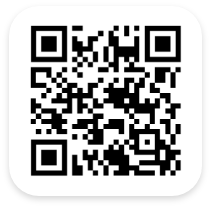Inventory System – Inventory Forms
Hello and thank you for joining me for this training video. Today we will be covering the recent changes to the Forms and Files as part of our User Interface update within our Inventory System.
[Stock Item File] – Old and new formats on screen together
We are going to start off looking at the Stock Item file. Here we have the old form on the left and the new form on the right. As you can see there are some distinct differences, but the overall concept is still the same. The new form can be separated into a few different parts. The top left section is used for the Stock Item #, Stock Description, Item Type, and if the asset is an Assembled item, or listed in the shopping carts (when available). The top right area has both the file buttons for saving, closing, and visiting the wiki. The left middle area is where the previous tabs were moved to, now they are listed vertically and will populate the Central Data area with data from the selected section heading. The data listed under each ‘Section Heading’ has remained the same from the previous UI so data will still appear in the section you have come to know and expect. The right middle area is dedicated to notes with the ability to add a new note up top and existing notes below showing the most recent notes at the top. At the bottom of the file is information relating to the creation of and most recent modification to the Stock Item file.
[User File] – Old and New formats on screen together
The next file we are going to take a look at is the User file. As you can see the new UI has been carried over and the general formatting we discussed in the Stock Item file still applies here. One of the biggest changes from previously is that we have now integrated Shopping Users in the same set-up file. Just like the ‘User’ button, the ‘Shopper’ button adds new Section Headers for further set-up. For details on this set-up process please see the videos for Setting up a New User and Setting up a new Shopper.
[Other Files] – Show location form, Vendor form, and Category form
All of the forms used in the Files have been updated to be inline with the new UI layout. This makes things very easy to use due to their consistency. In each case the ID and Name will be in the upper left area. Save and close buttons are in the upper right. The content of the ‘Circles’ will vary from file to file, but will always be clickable for additional details. The section headers will always be on the left near the middle, and they will always populate the Central Data area when clicked. Those files with Notes will have them appear to the right of the Central Data area with creation and modification details directly below in the lower area.
[File Functions] – Edit fields and edit forms buttons
While buttons for configuring the files have been updated, their location and function still remain the same. Using these options will still permit users to modify the name of fields, add fields and tabs, even select which transactions the field should appear in and which security groups can see or update specific fields.
[Outro]
Thank you again for joining me for this video. Be sure to check out the rest of our Training Videos for any other questions.
learn more: https://www.asapsystems.com/